Managing Your Account FAQ
+ How do I make a change to my policy?
If you are a Farmers Personal Auto, Home or Life insurance policyholder, you can view and request changes to your policy by logging into 'My Farmers'. After you login, you can request some of these changes to your policy:
- Change or add a vehicle
- Add a driver
- Request a coverage or deductible changes
Or you can send a general request to your Farmers agent.
+ How can I print my Auto insurance ID card?
To print your Auto insurance ID card or evidence of insurance, login to 'My Farmers' and click on the policy number of your Auto insurance policy. You'll find a link to print your evidence of insurance.
+ I want to enroll in Paperless to view and receive my policy documents online. What do I need to do?
Select Farmers Auto and Home policies are eligible to enroll in Paperless. If you'd like to view and receive your policy documents online, simply login to ‘My Farmers' and follow the commands to enroll.
Not all policies are eligible for the Paperless program. For questions or assistance enrolling in Paperless policy documents, please contact your Farmers agent.
+ I want to receive my billing statements online and stop receiving paper statements. I enrolled Paperless. Why am I still receiving a paper billing statement in the mail?
To receive your billing statements online, you need to enroll your billing account. The ‘Go Paperless' program is for policy documents only. Once you login to 'My Farmers' click on 'View/Pay My Bill' to go to the billing account section. Across the top of the screen there is a menu bar. Select 'Manage My Account' in the menu bar and from the drop down list: select the Paperless Bill Option. You may select to receive a paper bill or stop receiving paper bills. You may also select your email options from this screen.
+ How do I get a copy of my bill?
Login to 'My Farmers' and click on 'View/Pay My Bill' to go to the billing account section. Your current billing statement can be viewed and printed by clicking on the 'View/Print Bill' button located in the Account Summary. To view a history of statements select 'View My Account' from the menu bar and select 'Statement History'. Each statement can be viewed and printed by using the Printer Friendly Bill button next to each statement.
+ Why am I getting a “Notice for Internet Explorer Users”?
Some site functions in My Farmers will be blocked or degraded if you are in Compatibility View while using Internet Explorer. We recommend you turn off Compatibility View Mode in your Internet Explorer browser to access the full features in My Farmers.
To disable compatibility mode in Internet Explorer:
- Open Internet Explorer.
- Click Tools and select Compatibility View Settings.
- Uncheck the box next to “Display all websites in compatibility view.”
- Click Close.
If the problem continues, try accessing Farmers.com from another Internet browser or call us at 1-888-327-6335.
+ How do I disable pop-up blockers while using Internet Explorer?
To use the chat function on our site you will need to disable your popup blocker. Below are instructions on how to disable pop-up blockers in your Internet Explorer web browser:
- Open Internet Explorer by clicking the Internet Explorer icon on the taskbar.
- Click the Tools button Tools, and then click Internet options.
- On the Privacy tab, under Pop-up Blocker, select or clear the Turn on Pop-up Blocker check box, and then click OK.
+ Why am I getting a “Notice for Safari Users”?
Some site functions in My Farmers will be blocked or degraded if you are in Private Browsing mode while using Safari. We recommend you turn off Private Browsing mode in your Safari browser or device to access the full features in My Farmers. Learn how to turn off Private Browsing in your browser or device on Apple’s website.
Please note: all My Farmer’s account management and bill pay sessions are encrypted. Web page URLs beginning with "https://..." indicate the page uses encryption. The "s" in the URL stands for "secured." You can feel confident knowing your personal information is protected while using My Farmers.
If you continue to have issues, try accessing Farmers.com from another Internet browser or call us at 1-888-327-6335.
+ How do I disable pop-up blockers while using Safari?
To use the chat function on our site you will need to disable your popup blocker. Below are instructions on how to disable pop-up blockers in your Safari web browser:
Windows and OS X Version
Option 1
- Select the settings gear in the upper-right corner.
- Select “Block Pop-Up Windows“. When the option is checked, pop-ups are blocked.
Option 2
- Press “Ctrl” + “Shift” + “K” in Windows or “Command” + “Shift” + “K” in OS X to toggle between blocking and not blocking popups.
Option 3
- Windows users select the settings gear, then choose “Preferences“. Mac users click “Safari” > “Preferences“.
- Click on “Security” at the top of the window.
- Check the box “Block pop-up windows” to enable this feature. Uncheck it to disable it.
+ How do I disable pop-up blockers while using Google Chrome?
To use the chat function on our site you will need to disable your popup blocker. Below are instructions on how to disable pop-up blockers in your Google Chrome web browser:
- Open Chrome.
- In the top-right corner, click the Chrome menu.
- Click Settings.
- Click Show advanced settings.
- Under "Privacy", click Content settings.
- Under "Pop-ups", select Do not allow any site to show pop-ups (recommended) or Allow all sites to show pop-ups.
+ How do I disable pop-up blockers while using Firefox?
To use the chat function on our site you will need to disable your popup blocker. Below are instructions on how to disable pop-up blockers in your Firefox web browser:
- Select "Tools" from the top of your Firefox window.
- Choose "Options" from the drop-down menu.
- Select the "Content" tab.
- Uncheck the box next to "Block pop-up windows" to disable this feature.
- Press the "OK" button at the bottom of the "Options" window.